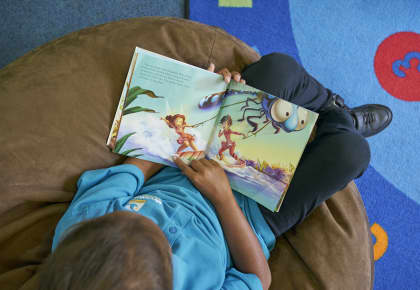Start your exciting reading adventure and be in the running to win weekly prizes in the Premier’s Reading Challenge.
Not only will you uncover amazing stories along the way, but you also have the chance to take home some incredible prizes. Log your reading each week to be entered into the draw to win.
Reading isn’t just about books, you can log:
- short stories
- graphic novels
- eBooks
- talking books
- poetry
- audiobooks
- podcasts.
There’s something for every age and reading level!
After you finish your reading material, sign in to your account to log and track your progress. Our booklist is full of great reading inspiration with suggestions for all ages. You can also log any other books or reading material you enjoy during the challenge.
The challenge runs for 12 weeks from 7 April to 27 June 2025. Make sure you reach your reading goal. To complete the challenge and go into the draw to win major prizes:
- Kindergarten to Year 10 students read 12 or more books
- Year 11 and 12 students read 6 or more books.
Keep track of your reading adventures with a Premier’s Reading Challenge account.
For help signing up or for support with your existing account, refer to Manage your account.
Win prizes
This year, we have more weekly prizes than ever before! By logging your reading material each week, you will be in the running for some awesome prizes. Find out more about the Premier's Reading Challenge prizes.
Once you’ve read the required number of books for your age group, you’ve officially completed the challenge – but don’t stop there! We will be drawing weekly prizes throughout the challenge, so keep reading and logging your books. At the end of the challenge, you will be rewarded with a certificate of completion celebrating your incredible reading achievements.
Dive into exciting stories, improve your reading and win fantastic rewards. Happy reading!